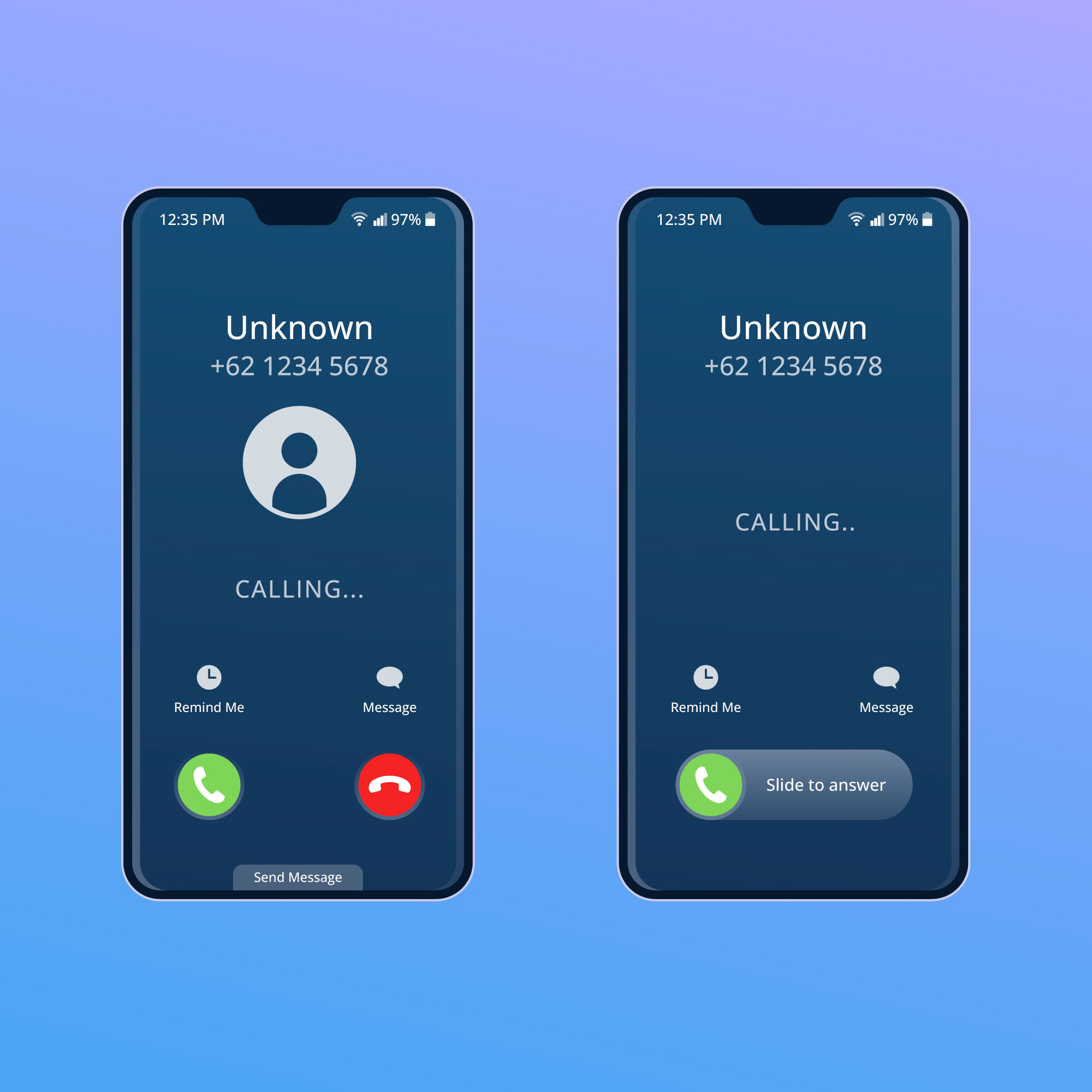AirPods have revolutionized the way we listen to music and interact with our devices. However, encountering connectivity issues can be frustrating, especially when your AirPods fail to connect to your iPhone.
If you’re facing this problem, fear not! This article will guide you through troubleshooting methods to fix the “AirPod not connecting to iPhone” issue and get you back to enjoying your favorite tunes wirelessly!
Discover The Important Guide To AirPods Not Connecting To iPhone
Common Causes Of AirPods Not Connecting To iPhone

Before diving into troubleshooting steps, it’s essential to understand the common causes behind this issue. Identifying the root cause will help you determine the best approach to resolve the problem.
Here are a few possible reasons why your AirPods may not be connecting to your iPhone:
Bluetooth Connectivity Issues:
Bluetooth connectivity problems can hinder the seamless connection between your AirPods and iPhone. Interference from other devices, outdated Bluetooth firmware, or system glitches could all contribute to this problem.
Outdated iOS:
Running an outdated iOS version on your iPhone may also be the culprit. Updating your iOS version ensures compatibility with your AirPods and can potentially resolve the connection issue.
Connectivity Setbacks:
Certain settings on your iPhone could be preventing the automatic connection between your AirPods and iPhone. This could include disabled Bluetooth, Airplane Mode enabled, or forgotten AirPods in the Bluetooth settings.
With these potential causes in mind, let’s move on to troubleshooting solutions to get your AirPods connecting with your iPhone again!
Troubleshooting Steps To Fix “AirPod Not Connecting To iPhone” Issue

Verify Bluetooth Settings:
- Open the Settings app on your iPhone.
- Tap on “Bluetooth” and ensure it is enabled.
- If Bluetooth is already enabled, try disabling and re-enabling it to refresh the connection.
- If your AirPods are listed under “My Devices,” tap the “i” icon next to them, then select “Forget This Device.”
Update iOS:
- Launch the Settings app on your iPhone.
- Go to “General” and tap on “Software Update.”
- If an update is available, follow the on-screen instructions to download and install the latest version.
- Restart your iPhone once the update is complete and try reconnecting your AirPods.
Reset AirPods:
- Place both AirPods in their charging case and close the lid.
- Wait for a few seconds, then open the lid.
- On the back of the case, locate the small button and press and hold it until the LED indicator starts flashing.
- Reconnect your AirPods to your iPhone and check if the connection issue persists.
READ ALSO: Discover The Use Of Coconut Oil As A Deodorant
Restart Your iPhone:

- Press and hold the power button until the “slide to power off” slider appears.
- Slide the slider to turn off your iPhone.
- After your iPhone is completely turned off, press and hold the power button again until the Apple logo appears.
- Once your iPhone restarts, try reconnecting your AirPods to see if the issue is resolved.
Check Battery Levels:
- Ensure that both your iPhone and AirPods have sufficient battery levels.
- Low battery levels on either device can impact the connection stability.
- Charge both your iPhone and AirPods, then attempt to connect them once they are adequately charged.
Reset Network Settings:

- Open the Settings app on your iPhone.
- Tap on “General” and scroll down to select “Reset.”
- Choose “Reset Network Settings” and enter your passcode, if prompted.
- Confirm the action and wait for your iPhone to reset network settings.
- Reconnect your AirPods to your iPhone and check if the issue persists.
FAQs: Common Queries About AirPods Connectivity
Why are my AirPods not connecting to my iPhone?
Can I connect my AirPods manually if they don’t connect automatically?
I’ve tried all the troubleshooting steps. What should I do next?
Do I have to purchase new AirPods if the connection issue persists?
In Addition
AirPods not connecting to your iPhone can disrupt your audio experience, but there’s no need to panic.
By following the troubleshooting steps outlined in this guide, you can get your AirPods up and running again.
Remember to verify your Bluetooth settings, update your iOS, and reset your AirPods if necessary. Additionally, keep your devices charged and consider resetting network settings if all else fails.