In today’s hyper-connected world, our smartphones often become a mixed blessing. While they provide a gateway to endless possibilities, the constant barrage of notifications can be overwhelming. Lets learn What Is Do Not Disturb In iPhone? How To Take Control Of Notifications And Prioritize Your Privacy.
Thankfully, the developers behind the iPhone have created a solution to this predicament: the “Do Not Disturb” feature. But what exactly is “Do Not Disturb” in iPhone and how can it enhance your digital experience? Let’s dive in and explore everything you need to know about this handy tool.
What Is Do Not Disturb In iPhone? How To Take Control Of Notifications And Prioritize Your Privacy
Understanding “Do Not Disturb” In iPhone
Imagine a world where you can take back control of your time, curate your notifications, and enjoy moments undisturbed. This is precisely what “Do Not Disturb” on your iPhone aims to achieve. Essentially, it is a feature that permits you to silence incoming calls, alerts, and notifications while you’re engaged in other activities.
Benefits Of Using “Do Not Disturb”
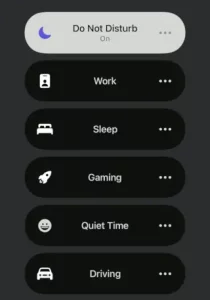
- Protects Your Privacy: Whether you’re in an important meeting, enjoying a movie, or simply need some downtime, “Do Not Disturb” ensures your privacy by muting interruptions.
- Enhances Focus: With incoming notifications silenced, you can concentrate on the task at hand and achieve better workflow without constant distractions.
- Avoids Awkward Interruptions: Rest assured that calls and notifications won’t disrupt important moments, such as romantic dinners or family gatherings.
- Promotes Restful Sleep: By enabling “Do Not Disturb” during your sleep hours, you can enjoy uninterrupted slumber, undisturbed by beeping or buzzing alerts.
- Customizable Settings: iPhone allows you to personalize “Do Not Disturb” to suit your individual needs, giving you full control over your digital experience.
How To Enable And Customize “Do Not Disturb”
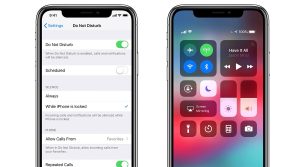
- Step 1: Go to “Settings” on your iPhone’s home screen.
- Step 2: Scroll down and locate “Do Not Disturb.”
- Step 3: Toggle the switch to enable it.
- Step 4: Explore the various options to customize your preferences.
Pro-tip: Use The “Scheduled” Option To Automatically Activate “Do Not Disturb” During Specific Times, Such As Working Hours Or Bedtime.
READ ALSO: Social Media Trends You’re Missing Out; Checkout To Stay Updated
- Step 5: Fine-tune your settings by managing calls and allowing specific contacts to bypass the silence.
Pro-tip: Utilize The “Allow Calls From” Feature To Permit Important Contacts, Like Family Or Emergency Numbers, To Reach You Even During “Do Not Disturb.”
Extra Features To Maximize Efficiency
- “Repeated Calls” Option: By enabling this function, a second phone call within three minutes from the same person will not be silenced. This feature ensures that urgent calls are not missed.
- “Bedtime Mode” Integration: Syncing with your Health app, this feature dims your screen and transforms your iPhone into a serene environment, minimizing disruptions before sleep.
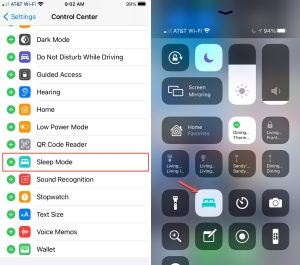
Interesting Fact: Bedtime Mode Also Allows You To Set A Gentle Wake-Up Tone And Conveniently View The Weather Forecast Upon Waking Up.
FAQs About The “Do Not Disturb” Feature
Can I still receive calls when “Do Not Disturb” is enabled?
Absolutely! By customizing the settings, you can allow calls from specific contacts to bypass the silence, ensuring you never miss crucial communications.
How do I know if “Do Not Disturb” is activated on my iPhone?
When “Do Not Disturb” is enabled, the crescent moon icon appears in the status bar at the top of your iPhone screen.
Will my alarms still work when “Do Not Disturb” is active?
Fear not! Your alarms will sound even if “Do Not Disturb” is active, ensuring you wake up on time without disruptions.
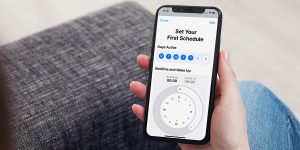
In Summary:
With the “Do Not Disturb” feature on your iPhone, achieving a healthier relationship with your device becomes a reality. By learning how to enable, customize, and enjoy the additional features, you can regain control of your notifications, privacy, and focus.
